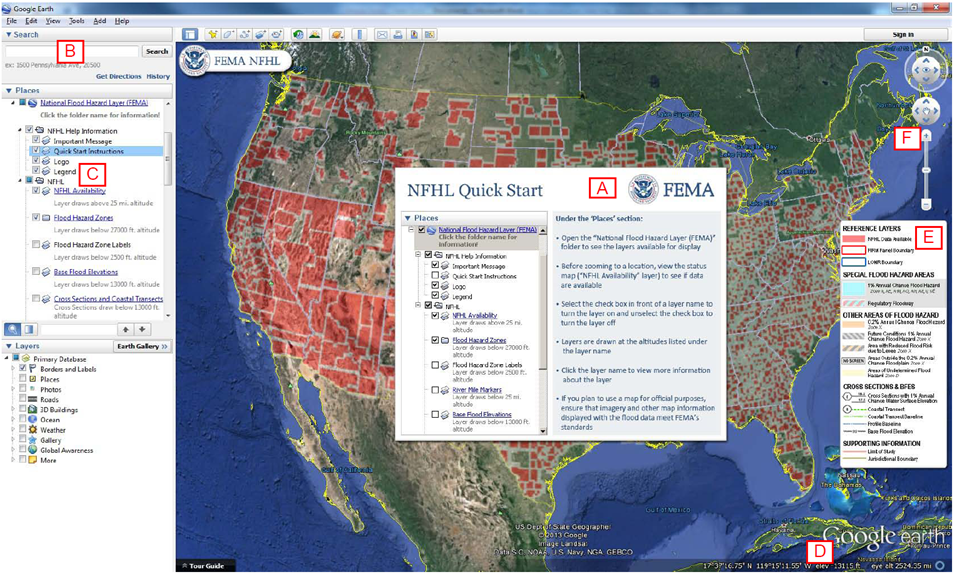Using the National Flood Hazard Layer Web Map Service (WMS) in Google Earth™
Notice: A new version (V3.2) of the Keyhole Markup Language (.kmz) file for viewing the Stay Dry overlays in Google Earth has been released. The previous version of the Stay Dry V3.1 file will no longer work properly. Effective 07/17/2024, the new version (V3.2) still incorporates data in FEMA's NFHL while referencing an updated domain. Below are direct links to download the newest kmz version. Google Earth version 7.3 or higher must be used for this service.
Contents
 Google Earth is a popular Internet application through which users can view maps. This web site provides zipped Keyhole Markup Language (.kmz) files through which users can view map overlays created from FEMA's National Flood Hazard Layer on Google Earth images.
Google Earth is a popular Internet application through which users can view maps. This web site provides zipped Keyhole Markup Language (.kmz) files through which users can view map overlays created from FEMA's National Flood Hazard Layer on Google Earth images.
You must already have the Google Earth application installed on your computer to use these files. The starting point for obtaining the software is https://earth.google.com. Information about the system requirements needed for your computer to run the software is available through https://earth.google.com/support. A user guide is available at https://earth.google.com/userguide.
FEMA offers two applications: "Stay Dry" and "FEMA NFHL." Stay Dry is more simple and focused. NFHL
is less limited but more complex to use. Each is described below, and each has its own .kmz file. For optimum
performance, please do not open both, and do not have more than one copy of each, in Google Earth at the same time.
To use the .kmz files, first save them to your computer. Do this by right-clicking on a hyperlinked file name below,
choosing "Save Target as" (Internet Explorer) or "Save Link As" (Firefox), changing the file name if you wish (be sure
that the file name has the extension .kmz), and clicking on save.
After saving the file, double-click on the file on your computer. This action should start Google Earth
and provide the opening view for the application.
If you plan to use mapped flood information displayed in Google Earth for official purposes, insure that
imagery and other map information displayed with the flood data meet FEMA's standards for map accuracy.
Some Geographic Information System (GIS) software can import GIS data encoded in the kmz format used for
these applications. This technique is unlikely to work with the kmz files provided below. If you are interested
in using the NFHL in GIS software, use the NFHL GIS data or NFHL Web Map Service (WMS) or Representative State Transfer
REST) Service. All product options and services are available through FEMA's Map Service Center (MSC) at https://msc.fema.gov.
FEMA anticipates future improvements to the .kmz files, so please revisit this page occasionally to obtain the latest version.
"Stay Dry" is a focused application that provides basic flood hazard map information from FEMA's National Flood Hazard Layer for an address. It allows you to view flood hazard zones and Flood Insurance Rate Map numbers and boundaries.
For best performance please delete or turn off previous versions of the "Stay Dry" or "FEMA NFHL" folders that you have loaded in Google Earth before using the new version of "Stay Dry."
Stay Dry v3.2 kmz
Stay Dry Google Earth Application Instructions
"FEMA NFHL" is a general application that provides for the display of flood hazard zones and labels,
floodways, Coastal Barrier Resources System and Otherwise Protected Area units, community boundaries and names,
base flood elevations, cross sections and coastal transects and their labels, hydraulic and flood control structures,
flood profile baselines, coastal transect baselines, limit of moderate wave action lines, river mile markers, and Flood
Insurance Rate Map and Letter of Map Revision boundaries and numbers. Additional reference layers include the status of NFHL data
availability, point locations for Letters of Map Amendment (LOMAs) and Letters of Map Revision Based on Fill (LOMR-Fs). You control
the information displayed by turning layers on and off. A basic knowledge of Google Earth and FEMA flood hazard information will help users of this application.
The name of each layer is hyperlinked to a description of the layer, the map symbols used for the layer, and links to other FEMA
web sites relevant to the layer. If a layer is turned on, clicking the text below the name of the layer (text that starts with "Draws at...")
zooms the Google Earth view to a sample display of the layer. Layers are organized for display at one or more of three "eye altitude" (map scale)
ranges in Google Earth: status maps at high altitudes, regional overviews of flood hazards at medium altitudes, and detailed flood hazard maps at
low altitudes. Click on the hyperlinked folder name of the application to see the altitudes at which data in the layers are displayed.
For best performance please delete or turn off previous versions of the "Stay Dry" or "FEMA NFHL" folders that you have loaded in
Google Earth before using the new version of "FEMA NFHL."
FEMA NFHL v3.4 kmz
FEMA NFHL Google Earth Application Instructions
You must have the Google Earth viewer software installed on your computer. You can obtain the software at https://earth.google.com/.
For best performance, please delete or turn off previous versions of the Stay Dry or FEMA NFHL folders that you have loaded in Google Earth.
Opening the Application
First session: Double-click on the FEMA NFHL
.kmz file that you downloaded to your computer.
Google Earth will open and display the FEMA
NFHL welcome button (see area a in Figure 1), a
map overlay that shows the status of data
coverage (see area b), and the "National Flood
Hazard Layer (FEMA)" folder under Temporary
Places in the "Places"panel (area c). Other
important areas are the navigation controls for
Google Earth (area d) and the eye altitude ("Eye alt") readout (area e).
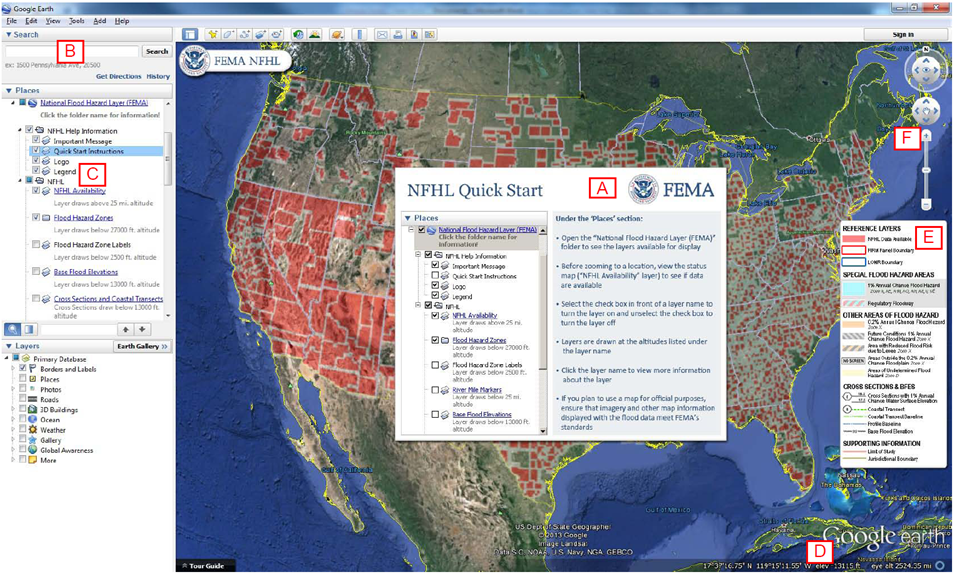
Figure 1. Opening view for the FEMA NFHL utility.
Areas of interest include the (A) Quick Start Guide, (B) "Fly to" Search bar, (C) "National Flood Hazard Layer (FEMA)" folder,
(D) eye altitude readout, (E) map legend, and (F) navigation controls.
|
What data layers are available and at what eye altitudes do they display?
| For "high" eye altitudes (higher than 25 miles): |
For "medium" and "low" eye altitudes (from 25 miles to maximum zoom): |
- Status of digital flood hazard data coverage
- Political Jurisdictions
- River Mile Markers
|
- Flood Hazard Zones and Labels
- Floodways
- Base Flood Elevations (BFEs)
- LOMR boundaries and case numbers
- LOMA and LOMR-F locations and case numbers
- Cross-Sections and Coastal Transects
- Levees and General Structures
- Profile and Coastal Transect Baselines
- LiMWA lines
|
-
What is the NFHL?
The National Flood Hazard Layer (NFHL) dataset represents the current effective flood data for the country,
where maps have been modernized. It is a compilation of effective Flood Insurance Rate Map (FIRM) databases and
Letters of Map Change (LOMCs). The NFHL is updated as studies go effective. Please visit the
NFHL Resources page
for more information.
-
What NFHL Service is right for a user?
The
products and tools page provides the basic breakdown. But only users with experience in
bringing data into GIS application should use the REST, WMS, or WFS services. Those more
advanced options are explained on the
MIP GIS services Web Page. -
What does the "Big red X" on the map display imply?
Google Earth did not receive one or more map overlay(s) from the FEMA Web Map Service that provides the images. Sometimes the
problem is temporary, and you can fix it by (1) changing the view a little (zoom in or out or nudge the view left or right) or
(2) exiting Google Earth and restarting it or (3) reducing the size of your display window (select the minimize button from the
upper right corner of the window) if Google Earth fills the entire display window. If you receive the "big red x" repeatedly,
the FEMA service is down or very busy. To check the status of the NFHL GIS services please visit the
NFHL Status Page. Google earth version 7.3 or higher must be used or these web services will not work.
-
Why is the "FEMA NFHL" folder or "fly to" entry field (area B in Figure 1) not visible?
Turn on the sidebar. Go to the menu bar (File, Edit, View, etc.) at the top of the Google Earth window, click on View, and click on Sidebar.
-
How do I turn off the Quick Start Instructions?
Turn the Quick Start Instructions on and off by going to the "Places" panel (see area c in Figure 1),
looking in the "National Flood Hazard Layer (FEMA)" folder, and clicking on the box in front of "Quick Start Instructions" (see area A in Figure 2).
-
How do I use other information to "fly to" a location?
Google Earth allows other location information (e.g., latitude and longitude coordinates) to be substituted for an address
in the "fly to" capability (see are 2a in Figure 3).
-
What do I do if I double-clicked in the "Places" panel and unexpectedly caused Google Earth to " fly to" Pittsburgh
(or Lewes, Delaware, Port Noches,
Texas or the lower 48 States)?
You can go back to your previous location by entering the location under the "fly to" in the Search panel, clicking a location listed under
"fly to," or panning and zooming the map.
-
Why is the "Eye alt" (eye altitude) readout (area D in Figure 1) not visible?
Turn on the status bar. Go to the menu bar (File, Edit, View, etc.) at the top of the Google Earth window, click on View, and click on Status Bar.
-
The map display has a confusing set of overlays that I do not remember turning on. How do I limit the overlays to those that I want to see?
Google Earth allows other location information (e.g., latitude and longitude coordinates) to be substituted for an address
Inspect the status of all the layers in the "Places" panel. Be sure to turn on only the overlays you need, and turn off all other layers and applications that display FEMA flood data (like FEMA’s Stay Dry application). See area C in Figure 1.
-
Why might the flood map and Google Earth imagery not register?
For some areas, the flood map overlay and the imagery in Google Earth do not register
(see Figure 5). This situation might occur because of poorly positioned imagery in Google Earth,
poorly positioned flood hazard data, or other reasons. If there is a problem at your location, please
use another flood hazard map product available from the MSC at
https:// msc.fema.gov.
For more information on how to use the NFHL in Google Earth™, please download the FEMA NFHL Google Earth Instructions.
-
Why is the KMZ responding slowly?
Check if there is announcement on the FEMA Map Service Center page regarding issues with the GIS/NFHL services
The response time is likely impacted by a period of heavy usage and patience must be exercised.
There is a default lag of 4 seconds built into the KMZ so that each movement/pan of the service does not immediately send a request to the GIS infrastructure and create more map requests that increases the lag on the entire system.
Pan/Zoom to the exact location of interest and view the data when the page loads. Once the infrastructure is at full capacity, we will look into revising the KMZs to reduce the default lag time.
-
Should the KMZs be used for making flood determinations?
FEMA provides a number of services for accessing the National Flood Hazard Layer, but FEMA does not provide a base map service to show the flood layers on. A number of base map services exist, such as the one in Google Earth, but these do not necessarily meet
FEMA’s standards for base map accuracy in all locations.
For official NFIP purposes base maps must have a horizontal radial accuracy (Accuracy) better than or equal to 38 feet (11.58 meters) as measured using the National Standard for Spatial Data Accuracy.
(This measure is equal to maps of scales larger than or equal to 1:12,000 under the old National Map Accuracy Standard.) When using the NFHL for official purposes, couple the service with site location or
base map data that meets this standard, or refer to the map images (FIRM Scans) or make FIRMettes on the MSC site.
-
What are the steps to take if after opening either KMZ file a "Red X" appears?
First confirm that the NFHL services are working on your machine by going to FEMA’s GeoPlatform. If you cannot view the data contact FEMA-RiskMAP-ITHelp@fema.dhs.gov. to let them know the NFHL services are down.
If they are up and working for you…
- Make sure they have downloaded version 3.4 of the KMZ files. If this does not work …
- Make sure they are using the most recent version of Google Earth. If this does not work …
- Pan to a new area to view and then back to your area of interest and try to view again (this will clear the cache for the application). If this does not work …
- This can occur due to local network or firewall issues and the user should follow-up with their own IT staff or network support.
-
Why might the KMZs the layers render as unclear or appear stretched out?
- Make sure you are using the most recent version of Google Earth.
- Make sure you do not have 3D or Ocean layers selected and you are zooming in straight and not obliquely.
- Pan to a new area to view and then back to your area of interest and try to view again (this will clear the cache for the application).
-
Why might the STAY DRY KMZ files not display flood zones?
The Stay Dry service is for simply communicating flood risk level and not detailed flood information such as flood zones and should not be used for making flood determinations. For detailed GIS information, you should use the NFHL kmz file.
If you have any questions or concerns please contact Risk MAP IT Help (FEMA-RiskMAP-ITHelp@fema.dhs.gov) or the FEMA Map Information eXchange (FMIX) at 1-877-FEMA-MAP.

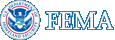
 Google Earth is a popular Internet application through which users can view maps. This web site provides zipped Keyhole Markup Language (.kmz) files through which users can view map overlays created from FEMA's National Flood Hazard Layer on Google Earth images.
Google Earth is a popular Internet application through which users can view maps. This web site provides zipped Keyhole Markup Language (.kmz) files through which users can view map overlays created from FEMA's National Flood Hazard Layer on Google Earth images.