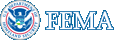MIP Content - New User Care
MIP Content - New User Care
MIP Revisions User Care Overview
This page contains resources for using the MIP Revisions Workflow. If you have additional questions, please contact Risk MAP IT Help at FEMA-RiskMAP-ITHelp@fema.dhs.gov.
Access Roles
Audit Lead
The role of the Audit Lead, which is usually equivalent to a Lead Engineer or Regional Manager,is to audit the case review of the project that is processed by a CTP.
The following resource is for all Audit Leads.
- Audit Lead Tutorial: In this PowerPoint you will learn the role of theAudit Lead
FEE Administrator
The role of the FEE Administrator, with respect to Revisions, is to record all fees associated with a project in the MIP.
The following resource is for all FEE Administrators.
- FEE Administrator Tutorial: In this PowerPoint you will learn the role of the FEE Administrator
Project Administrator
The role of the Project Administrator, with respect to Revisions, is to create a project in the MIP that represents a revision request submittial.
The following resource is for all Project Administrators.
- Project Administrator Tutorial: In this PowerPoint you will learn the role of the Project Administrator
Project Lead
The role of the Project Lead , which is usually equivalent to a Lead Engineer position, is suspend or extend cases.
The following resource is for all Project Leads.
- Project Lead Tutorial: In this PowerPoint you will learn the role of the Project Lead
Resource Manager
The role of the Resource Manager, which is normally filled by a Regional Manager, is manage any any claimed projects matching a Resource Manager's geography and organization.
The following resource is for all Resource Managers.
- Resource Manager Tutorial: In this PowerPoint you will learn the role of the Resource Manager
FEMA Revision Lead
The role of the FEMA Revision Lead, which is normally filled by a FEMA Project Engineer, is to is to review and approve Letter of Map Revisions (LOMRs).
The following resource is for all Resource Managers.
- FEMA Revision Lead: In this PowerPoint you will learn the role of the FEMA Revision Lead
Task Lead
The role of the Task Lead comprises the bulk of a case review ehich includes the preliminary and detailed techinical engineering review, the generation of the LOMR determination document and attachments, and the issuance of the determination.
The following resource is for all Task Leads.
- Task Lead Tutorial: In this PowerPoint you will learn the role of the Task Lead
Work Instructions
The following work instructions outline various processes conducted by each of the listed user roles.
The following resource is for all Audit Leads. The following resources is for all FEE Administrators. The following resource is for all Project Administrators. The following resource is for all Project Leads. The following resource is for all Resource Managers. The following resources are for all Task Leads. The following are additional work instructions The following are additional document control work instructions Audit Lead
FEE Administrator
Project Administrator
Project Lead
Resource Manager
Task Lead
Other Work Instructions
Document Control Group Work Instructions
Related Tools
Project Dashboard
The Project Dashboard can be used by all revision users and can be useful in managing various projects.
The following resource is for all Revision Users.
- Project Dashboard: This User Guide will provide an overview of how to use the Project Dashboard in the MIP, including searching for projects based on geograpic area, project level and project health
MARS
To access the Mapping Application Reporting System (MARS), a user must be a registered MIP user and logged into the MIP. Once logged in, a user will see the MARS Tab. A user can then click on the Access MARS button from the MARS landing page. Within the system, a user can report on plan information in real time, run pre-built reports, create custom reports, and export reports to a worksheet or PDF. When using the system always continue past security warnings and do not block any Java components from running.
The following resource is for all MARS Users
- MARS: This User Guide will help teach you how to create a report, save a report, schedule a report, and email a report
Revisions Reports
Revision Reports can be run by all revision users and can be useful in managing various projects.
The following resource is for all Revision Users.
- Revisions Reports: This User Guide will help teach you how to run common Revision Reports in the MIP, including: LOMC Case Tracking and Revision Case In-Progress
Online LOMC
Online LOMC is an internet-based tool that allows applicants to easily request an Amendment or Revision to a flood map. It is a convenient way for applicants to upload all information and supporting documentation and check the status of their application online. Users can submit LOMC requests and pay any associated fees, through this tool instead of filing the MT-EZ, MT-1 or MT-2 paper forms submitted through the mail.
The following resources are for all Online LOMC Revisions Users
- Online LOMC Revisions Tutorial: This tutorial walks through the screen and activity changes in the MIP when applicants submit revision requests through Online LOMC
- Online LOMC Revisions Quick Reference Guide: This is a short guide for revisions users, providing an overview of changes to the MIP resulting from enhancements to Online LOMC
- Public tutorials are available for the Online LOMC submission process that applicants use to request a LOMC. To access these presentations, visit the FEMA Library and search "Online LOMC"
eLOMA
The Federal Emergency Management Agency (FEMA) has designed a web-based tool specifically for licensed land surveyors and professional engineers (referred to as Licensed Professionals or LPs) and FEMA approved National Flood Determination Association (NFDA) Certified Professionals (CPs) to submit selected Letter of Map Amendment (LOMA) requests, known as an electronic Letter of Map Amendment (eLOMA). A LOMA is an official amendment to an effective Flood Insurance Rate Map (FIRM), typically issued to remove a property and/or structure from a Special Flood Hazard Area (SFHA). Housed within FEMA's Mapping Information Platform (MIP), the eLOMA tool is designed specifically for LPs and CPs to generate a quick determination from FEMA within minutes of submitting required information and data for the subject of the eLOMA request. The eLOMA tool is designed to replace the traditional standard LOMA process by allowing users to expedite LOMA requests that meet eLOMA Criteria. The eLOMA tool does not accept the following Letter of Map Change (LOMC) requests: Letters of Map Revision (LOMR), Letters of Map Revision Based on Fill (LOMR-F), Conditional Letters of Map Amendment (CLOMA), or Conditional Letters of Map Revision Based on Fill (CLOMR-F).
The following resource is for all eLOMA Users
- eLOMA Tutorial: The eLOMA tutorial is intended to familiarize users with the screen in the eLOMA tool. It also provides instructions on the requirements and formatting for data, entered in certian fields.