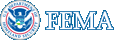MIP Content - New User Care
MIP Content - New User Care
MIP Amendments User Care Overview
This page contains resources for using the MIP Amendments Workflow. If you have additional questions, please contact Risk MAP IT Help at FEMA-RiskMAP-ITHelp@fema.dhs.gov.
Getting Started
Below is information on various general MIP Functions. Please note this information should only be applied to the Amendments workflow.
- Logging in to the MIP: In this training document you will learn the general functions of MIP such as logging on/off, and navigating throughout the system
- Using The Work Item List: In this training document you will learn to work with various work items within a project
- Date Upload: This training document outlines the process to upload Amendments or Revisions materials to the MIP
- Flood Risk Study Engineering Library: This user guide details the process of searching for and downloading materials from the MIP
- MIP File Explorer: This user guide details how to use the MIP File Explorer to navigate through the contents of the MIP working (J:) and archival (K:) Drives
Access Roles
FEMA LEAD
The following resources are for FEMA Lead Role Users
- Review MT-1 Docket:In this PowerPoint you will learn to review the Docket and determine whether or not a project should be audited by FEMA
- Review Violation: In this PowerPoint you will learn to review the elements of a project and either concur/not concur with a determination of violation
FEE Administrator
The following resources are for FEMA Administrator Role Users
- Record Initial Fees: In this PowerPoint you will learn how and when to record the fees for a project
- Receive Additional Fees: In this PowerPoint you will learn who and where to record additional fees
Process Administrator
The following resources are for Process Administrator Role Users
- Process Administrator Functions: This PowerPoint will help you become familiar with the role of the Process Administrator
Project Administrator
The following resources are for Project Administrator Role Users
- Create MT-1 Projects: This PowerPoint will teach you how to create an MT-1 Project
- Receive Additional Data: This PowerPoint will teach you how and where to enter Additional Data received
Project Lead
The following resources are for Project Lead Role Users
- Review Draft Determination: This PowerPoint will teach you how to review the project data
- Suspend Due to Fees: This PowerPoint will teach you how to suspend a project due to fees
- Suspend Due to Potential Violation: This PowerPoint will teach you how to suspend a project due to potential violation
- Review Data Received-Request Additional Data: This PowerPoint will teach you how to review the data that has been received and to request additional data
- Review Data Received -ADR: This PowerPoint will teach you how to review the additional data that has been received
- Process Request: This PowerPoint will teach you how to modify a project if any additional considerations exist
- Distribute Final Determination: This PowerPoint will teach you how and where to select the correct Amendment Determination Document
- Distribute Other Response: This PowerPoint will teach you how and where to complete the task, moving the project to the next activity in the business workflow
- Distribute Potential Violation: This PowerPoint will teach you how and where to distribute the Violation Letter
Resource Manager
The following resources are for Resource Manager Role Users
- Assign Resource: This PowerPoint will teach you how to assign a Project Resource Workgroup
Related Tools
MARS
To access the Mapping Application Reporting System (MARS), a user must be a registered MIP user and logged into the MIP. Once logged in, a user will see the MARS Tab. A user can then click on the Access MARS button from the MARS landing page. Within the system, a user can report on plan information in real time, run pre-built reports, create custom reports, and export reports to a worksheet or PDF. When using the system always continue past security warnings and do not block any Java components from running.
The following resource is for all MARS Users
- MARS: This User Guide will help teach you how to create a report, save a report, schedule a report, and email a report
Online LOMC
Online LOMC is an internet-based tool that allows applicants to easily request an Amendment or Revision to a flood map. It is a convenient way for applicants to upload all information and supporting documentation and check the status of their application online. Users can submit LOMC requests and pay any associated fees, through this tool instead of filing the MT-EZ, MT-1 or MT-2 paper forms submitted through the mail.
The following resources are for all Online LOMC Users
- Online LOMC Amendments Tutorial – this tutorial walks through the screen and activity changes in the MIP when applicants submit amendment requests through Online LOMC
- Public tutorials are available for the Online LOMC submission process that applicants use to request a LOMC. To access these presentations, visit the FEMA Library and search "Online LOMC"
eLOMA
The Federal Emergency Management Agency (FEMA) has designed a web-based tool specifically for licensed land surveyors and professional engineers (referred to as Licensed Professionals or LPs) and FEMA approved National Flood Determination Association (NFDA) Certified Professionals (CPs) to submit selected Letter of Map Amendment (LOMA) requests, known as an electronic Letter of Map Amendment (eLOMA). A LOMA is an official amendment to an effective Flood Insurance Rate Map (FIRM), typically issued to remove a property and/or structure from a Special Flood Hazard Area (SFHA). Housed within FEMA's Mapping Information Platform (MIP), the eLOMA tool is designed specifically for LPs and CPs to generate a quick determination from FEMA within minutes of submitting required information and data for the subject of the eLOMA request. The eLOMA tool is designed to replace the traditional standard LOMA process by allowing users to expedite LOMA requests that meet eLOMA Criteria. The eLOMA tool does not accept the following Letter of Map Change (LOMC) requests: Letters of Map Revision (LOMR), Letters of Map Revision Based on Fill (LOMR-F), Conditional Letters of Map Amendment (CLOMA), or Conditional Letters of Map Revision Based on Fill (CLOMR-F).
The following resource is for all eLOMA Users
- eLOMA Tutorial: The eLOMA tutorial is intended to familiarize users with the screen in the eLOMA tool. It also provides instructions on the requirements and formatting for data, entered in certian fields.