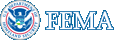MIP Content - Tools and Links
MIP Content - Tools and Links
eLOMA Frequently Asked Questions
1. What is an eLOMA?2. Who can use the eLOMA Tool?
3. How does eLOMA differ from Online LOMC and a traditional standard LOMA?
4. How do I create an account and become an eLOMA user?
5. Does my request qualify for an eLOMA determination?
6. What if my request does not qualify for an eLOMA?
7. Does my license information have to be active and within the state of my request to submit an eLOMA application?
8. How does the eLOMA determination process work?
9. What Base Flood Elevation (BFE) method should I use?
10. I have reviewed and completed my eLOMA application. What happens next?
11. My application was flagged for an audit. What happens next?
12. The audit rejected my application. What happens next?
13. What is the difference between the Tracking Number and Case Number?
14. How do I update my user profile?
15. How do I reset my password?
16. Is there a cost to submit or receive an eLOMA determination?
17. Where can I obtain additional information on how to submit an eLOMA application?
18. I am unable to access files through the File Explorer tool on the MIP. What happened to my access?
1. What is eLOMA?
eLOMA is a web-based tool within the Mapping Information Platform (MIP) that provides licensed land surveyors and professional engineers (Licensed Professionals or LPs) and FEMA approved National Flood Determination Association (NFDA) Certified Professionals (CPs) with a system to submit a majority of Letter of Map Amendment (LOMA) requests to FEMA. The eLOMA tool is designed to expedite the LOMA process and generate a quick determination based on the information submitted by the LP or CP.
With the eLOMA tool, LPs and CPs may receive a determination within minutes of submitting required data for their application.
2. Who can use the eLOMA tool?
Only LPs and other FEMA approved CPs that are registered eLOMA users and submitting a request on behalf of a homeowner or property owner may use the eLOMA tool. Active license information is required to use the tool and submit an eLOMA application. Refer to Does my license information have to be active and within the state of my request to submit an eLOMA application? for more information.
If you are a home or property owner and not a LP or CP, but wish to submit a LOMA or another Letter of Map Change (LOMC) request, use the Online LOMC tool to complete your request. Visit the Online LOMC FAQ to learn more about Online LOMC and the types of LOMC requests you may submit, including a LOMA, Letter of Map Revision (LOMR), Letter of Map Revision- Based on Fill (LOMR-F), Conditional Letter Map of Amendment (CLOMA), Conditional Letter of Map Revision (CLOMR), and Conditional Letter of Map of Revision (CLOMR-F).
3. How does eLOMA differ from Online LOMC and a traditional standard LOMA?
An eLOMA Final Determination Letter serves the same function as a standard LOMA that is completed via the Online LOMC tool or the MT-EZ or MT-1 paper forms submitted by mail.
The Online LOMC tool is available to any applicant, including home or property owners who wish to submit a LOMC request online, whereas eLOMA is for a selected group of professionals. All LOMC requests may be processed through Online LOMC, including amendment and revision requests, whereas eLOMA is for a selected LOMA (amendment) requests.
A LOMA determination via Online LOMC or the paper forms may take up to 60 days to process, compared to a potentially instant eLOMA determination. The eLOMA tool allows for less mailing and printing of supporting data forms and expedites the electronic transfer and tracking of data.
4. How do I create an account and become an eLOMA user?
Submit an online eLOMA Registration Form, located under the 'Need an Account?' tab on FEMA's MIP website.
Enter in required registration and license information in the provided data fields. Once creating an account, you will receive a temporary password via the email address provided. New users will be prompted to change their password upon using the temporary one to initially login into the tool.
If you are a NFDA CP, your license information will be communicated to you by the appropriate Registration Coordinator when your eLOMA access registration form is complete.
5. Does my request qualify for an eLOMA determination?
The eLOMA tool accepts LOMA requests that are not within a coastal zone (Zone V), an alluvial fan, or modified by fill to raise the elevation of the structure. Additionally, there must not be a LOMA application currently being processed by FEMA for the subject of the eLOMA request.
The eLOMA tool does not accept the following LOMC requests:
- Conditional Letters of Map Amendment (CLOMA)
- Conditional Letters of Map Revision Based on Fill (CLOMR-F)
- Letters of Map Revision (LOMR)
- Letters of Map Revision Based on Fill (LOMR-F)
6. What if my request does not qualify for an eLOMA?
If your request does not qualify for an eLOMA, users should use the Online LOMC tool to submit and check the status of the submitted request.
The traditional LOMC process via the MT-1 or MT-2 paper forms submitted through mail is also available, if you do not wish to submit online.
7. Does my license information have to be active and within the state of my request to submit an eLOMA application?
Yes, you must maintain an active license to submit an eLOMA application as well as hold an active license in the state in which the eLOMA request is located.
You will not be able to log into the tool on an expired license. If you have more than one license entered in your user profile, you will only be able to start a new application within the state(s) where your license is still active. When starting a new eLOMA application, only the states where you have an active license will populate when entering in the legal property information for the subject of the request.
8. How does the eLOMA determination process work?
You have the option to create a new or resume a saved application. After submitting all required data and documentation, including appropriate certified elevation information, eLOMA will determine if the submitted Lowest Adjacent Grade (LAG) or Low Lot Elevation (LLE) of the structure or property is found to be above the 1-percent-annual chance Base Flood Elevation (BFE), thus waiving the federal insurance requirement.
If your application is approved, you will be able to generate an eLOMA Final Determination Letter that is quick and easy to print or email to a client or other interested parties.
9. What Base Flood Elevation (BFE) method should I use?
FEMA requires that BFE determinations be calculated using the effective Flood Insurance Study (FIS) Report whenever applicable for the request. The BFE shown on the effective FIRM can only be used if there is no applicable flood profile or Summary of Stillwater Elevations table in the effective FIS Report, or if the property is located in Zone AH.
Visit FEMA approved BFE method link within the eLOMA tool for additional information.
10. I have reviewed and completed my application. What happens next?
After reviewing the Draft eLOMA Cover and Determination Letters and accepting the Penalty Clause, one of the two outcomes will occur:
- Application is approved without an audit: When your application is submitted and approved without a FEMA audit, the user will immediately see a "Generate Final Determination" as a hyperlinked action item on their Works Item List of the eLOMA Homepage. By selecting the hyperlink, the user may continue to print or email the final eLOMA Final Determination Letter to their client or other interested parties.
- Application is flagged for an audit: If the submitted application is audited, the user will receive an audit message from the tool, as well as an email notification. Please review I have reviewed and completed my eLOMA application. What happens next? for more information.
11. My application has been flagged for an audit. What happens next?
When an application is flagged for an audit, you will receive an email notification stating a Final eLOMA Determination Letter cannot be created at that time and requires further review by an Auditor. You will be notified via email if additional supporting documentation is needed and to upload within the eLOMA tool. By selecting the action to 'Submit Requested Documents,' you will view what additional documents have been requested by the Auditor. You may only upload additional documents within the eLOMA tool and not by responding to received email notifications.
If approved, you will receive an email stating the audit is complete and the Final Determination can be retrieved by selecting the action to "Generate Final Determination" for the relevant application.
12. The audit rejected my application. What happens next?
You will receive an email notification stating the application did not pass the audit and reason(s) for the rejection.
You will not have to re-submit your eLOMA application package; the request will be processed as a standard LOMA and will receive a new Case Number. A FEMA LOMA representative will be in contact if additional data is required to process your request.
13. What is the difference between the Tracking Number and Case Number?
A Tracking Number and Case Number will automatically generate when you begin saving data in the application.
Use the Tracking Number to access a saved or submitted application and perform any required action. When an application is in progress or pending, the Tracking Number will display as a hyperlink, allowing you to complete the application, submit requested documents, or generate an eLOMA Final Determination Letter. This number should only be shared with those authorized to review and/or change the application information. Once an application is complete, with or without an audit conducted, the Tracking Number will not display as a hyperlink and the application can no longer be modified.
Similar to the Tracking Number, the Case Number references detailed information on an eLOMA application, including all submitted information and documentation.
14. What do I put for the Subject Descriptor field?
The Subject Descriptor field on the �Subject Information� page should only be used when there are multiple structures on one property that share the same address OR when there are multiple metes and bounds portions of property within a single property. This field has a 13 character limit. Examples include residence, garage, barn, office.
Use the Tracking Number to access a saved or submitted application and perform any required action. When an application is in progress or pending, the Tracking Number will display as a hyperlink, allowing you to complete the application, submit requested documents, or generate an eLOMA Final Determination Letter. This number should only be shared with those authorized to review and/or change the application information. Once an application is complete, with or without an audit conducted, the Tracking Number will not display as a hyperlink and the application can no longer be modified.
Similar to the Tracking Number, the Case Number references detailed information on an eLOMA application, including all submitted information and documentation.
15. How do I update my user profile?
Log into your account and select the 'Manage User Profile' in the top menu. You may update user profile and license information, including email address, challenge question and answer, expiration date to existing license(s), and adding new license(s).
16. How do I reset my account password?
On the Log in page, select 'Forgot Password' link. On the 'Login: Forgot Password' page, enter in your username and select the 'Populate Challenge Question' button. Answer your challenge question and enter and confirm new password.
17. Is there a cost to submit or receive an eLOMA determination?
There is no cost to submitting an eLOMA application or receiving an eLOMA Determination.
18. Where can I obtain additional information on how to use the eLOMA tool?
Users are encouraged to review the eLOMA Tutorial that walks through the steps of submitting an eLOMA application.
For further assistance on understanding Elevation Certificates, BFE calculations, or other related flood hazard mapping and floodplain management related topics, contact a Map Specialist at the FEMA Map Information eXchange (FMIX).
For eLOMA system related inquiries, including help logging into the eLOMA tool, contact the MIP Help Desk at miphelp@riskmapcds.com.
19. I am unable to access files through the File Explorer tool on the MIP. What happened to my access?
With the deployed eLOMA enhancements in March 2015, eLOMA users will not have access to MIP File Explorer files (J: Drive and K: Drive). This change was implemented to secure submitted application data and communication exchanged between Auditor and eLOMA user from public viewing of other eLOMA users.
- ${title}${badge}