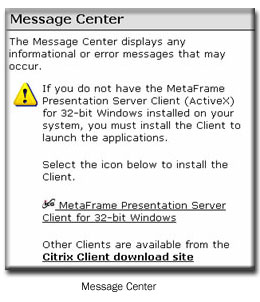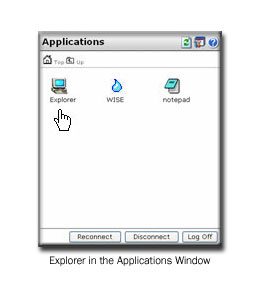WISE - Data Submission
To upload files to the FEMA Citrix farm, users should use the Explorer application
published on the farm for all data that is smaller than 1 GB (Note: this number
may be lower in case you have a slow internet connection). Steps to upload
data:
- To start uploading the data, log on to https://tools.hazards.fema.gov/ with your user credentials.
- At the log in page, if the Message Center below is displayed, please
follow the instructions to install the Citrix web client (Note: Some browsers may not detect the client on your
local machine, if this is case you can disregard the message and continue with the log in).
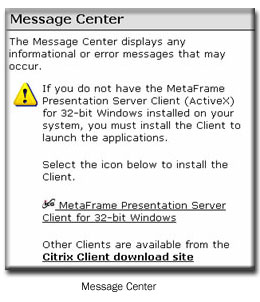
- Enter your username and password to log into the Citrix client. After
the system authenticated you, click on the Explorer application as shown
below.
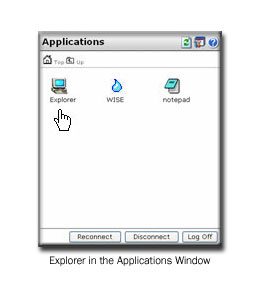
- After the system maps local drives and printer, you are presented with a Windows Explorer (Note: the drives of
your computer are shown as C, D, etc. drives in the explorer window).
- Navigate to the drive of your computer where the data is located, select
all the necessary files to copy, and select 'Copy' from the Edit menu.
- Next, navigate to the folder on the J:\ drive (data drive for the FEMA
Citrix farm) where the data should be copied to. Select 'Paste' from the
Edit menu.
- The data is now being copied to the FEMA Citrix farm.
- After the files are copied, exit the Explorer application.
- The data is now ready to be used by applications on the FEMA Citrix
farm.