MIP FAQs: Citrix
- How do I upload data using upload portlet?
- How do I delete folders in the Citrix Environment?
- Can MIPHelp grant access to the directory structure and sub directories for Cooperating Technical Partners (CTPs)?
- Please grant write access to all the folders at this location
K:\R08\COLORADO_08\MONTEZUMA_08083\MONTEZUMA_083C\06-08-B021S for list of users. - Can MIPHelp grant MIP users access to a specific folder(s) on the K:\ drive?
- I'm getting an error message that indicates the client has exceeded the profile storage space.
- I can log-in to CITRIX and see all of the appropriate icons: DFIRM Tools, Explorer, Metaman...., however, when I select the icon it appears to be performing correctly. It goes through the "preparing to connect" "connection in progress" and "connection established" but the software is not opened. And this is true for all of the icons available. In addition, the Program Neighborhood Connection Center symbol does not appear in the tools tray.
- I am having problems accessing folders on the CITRIX server. Can you help?
- Your files have not been uploaded. Contact a System Administrator by calling 1-877-FEMA-MAP (1-877-336-2627) or via email. Destination directory not present.
- The client receives errors listed below inside the Data Capture Standards (DCS) report: stage name="ValidateTabularData">
<UserError>Permission denied modDCS;ValidateDcsTableUsingSchema</UserError>
<UserError>Permission denied modDCS;ValidateDcsTableUsingSchema</UserError>
<UserError>Permission denied modDCS;ValidateDcsTableUsingSchema</UserError> - What are the file naming conventions for Metadata Files, DCS QA Report and QC Notification?
Only an authenticated user with MIP login access can upload data.
- Login to the MIP.
- Click on the Tools & Links tab
- Then click on the Data Upload tab
- Two options are displayed one for uploading Study artifacts (“Load Study Data Artifacts”) and another for uploading Amendment/Revision (“Load Amendment/Revision Data Artifacts”).
- Click on the appropriate tab and upload the necessary data artifacts
K drive is off limit to users except the applications.
Please submit a ticket to MIPHelp and we will delete the files from the K:\drive.
To submit a ticket to MIPHelp please send an email to miphelp@mapmodteam.com and enter your question and/or comments in the body of the email. Users may also call MIPHelp directly at (877) FEMA-MAP, please choose option 2.
Example:
MIP TEAM: Please delete the following folders per review comments
- Delete Folder 48097C_BaseMap_Data_Submittal and its contents at K:\R06\TEXAS_48\COOKE_48097\COOKE_097C\05-06-A330S\BaseMap
The only folder required is the DFIRM_48097C - Delete Folder DEM_50 and its contents K:\R06\TEXAS_48\COOKE_48097\COOKE_097C\05-06-A330S\Terrain\Source
- Delete Folder HDEM_50 and its contents K:\R06\TEXAS_48\COOKE_48097\COOKE_097C\05-06-A330S\Terrain\Source
For Example: Please give access permissions to all users for Cooperating Technical Partner (CTP) to the following directory structure and sub directories. They are unable to access their project.
MIPHelp can only provide access privileges at the case folder level or below. Clients must provide a case folder number. The specific sample above provides the specific case number and directory, which is under the case number. 4. Please grant write access to all the folders at this location
K:\R08\COLORADO_08\MONTEZUMA_08083\MONTEZUMA_083C\06-08-B021S for list of users.
Users are NOT allowed write access to the K:\drive. Users must use the MIP workflow to upload data onto the K:\drive.
MIPHelp DOES NOT grant write access to the K:\drive.
Users are NOT allowed write access to the K:\drive. Users must use the MIP workflow to upload data onto the K:\drive.
MIPHelp DOES NOT grant write access to the K:\drive.
Should any given Study case number directory have a "TSDN" folder within the typical directory structure? I've noticed that some studies do, and some of them do not.
The TSDN folder became a requirement for the Studies case after the initial deployment of MIP. Some of the directory structures created earlier may not have the folder. Please contact MIPHelp and provide the Study case number if you notice the TSDN directory does not exist.
To submit a ticket to MIPHelp please send an email to miphelp@mapmodteam.com and enter your question and/or comments in the body of the email. Users may also call MIPHelp directly at (877) FEMA-MAP, please choose option 2.
User receives this error when trying to open the explorer icon.
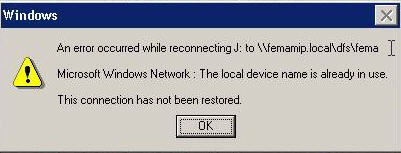
Each Citrix user is allotted 30MB disk space. Users can try to remove any unnecessary files from their home directory. Logout and login again to see if problem persist. If so, please submit a ticket to MIPHELP to address this issue.
To submit a ticket to MIPHelp please send an email to miphelp@mapmodteam.com and enter your question and/or comments in the body of the email. Users may also call MIPHelp directly at (877) FEMA-MAP, please choose option 2 7. I can log-in to CITRIX and see all of the appropriate icons: DFIRM Tools, Explorer, Metaman...., however, when I select the icon it appears to be performing correctly. It goes through the "preparing to connect" "connection in progress" and "connection established" but the software is not opened. And this is true for all of the icons available. In addition, the Program Neighborhood Connection Center symbol does not appear in the tools tray.You will face a scenario where you successfully connect to Citrix ICA client and all the applications are visible but when you open any of the applications, they display momentarily and disappear from view.
This issue occurs when the applications are not closed gracefully and the resources are not released. This means your profile hive in the registry still thinks you have an instance of applications running. To resolve this you must remove the resources manually.
- Go to Start, and then Run and type Regedit
- In the registry editor find the following keys and remove all entries from Store and HardwareID.
- All entries must be removed from both keys except (Default) key.
HKEY_LOCAL_MACHINE\Software\Microsoft\MSLicensing\Store
HKEY_LOCAL_MACHINE\Software\Microsoft\MSLicensing\HardwareID
-
Reboot and try your application again. You may also want to install MS Profile Hive Cleaner so you don’t run it this problem again.
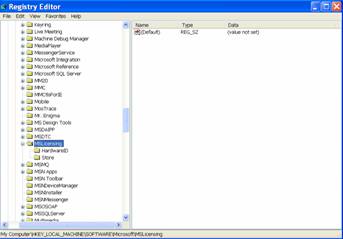
In order to process the request, MIPHELP needs the case number. Requestor needs to provide the exact case number folder.
As an example: J:\FEMA\R05\MICHIGAN_26\ALLEGAN_26005\ALLEGAN_005C\06-05-B760S.
Please submit a ticket to MIPHELP. Once the user tells MIPHELP exactly which case folder is needed for access (provided in the following format), MIPHELP would be able to grant access privileges to J drive.
To submit a ticket to MIPHelp please send an email to miphelp@mapmodteam.com and enter your question and/or comments in the body of the email. Users may also call MIPHelp directly at (877) FEMA-MAP, please choose option 2.
9. The client cannot upload. The client receives this error: Your files have not been uploaded. Contact a System Administrator by calling 1-877-FEMA-MAP (1-877-336-2627) or via email. Destination directory not present.
Please submit a ticket to MIPHELP to address this issue along with the case number. MIPHELP needs the case number to create the directory structure.
To submit a ticket to MIPHelp please send an email to miphelp@mapmodteam.com and enter your question and/or comments in the body of the email. Users may also call MIPHelp directly at (877) FEMA-MAP, please choose option 2.
10. The client receives errors listed below inside the Data Capture Standards (DCS) report: stage name="ValidateTabularData">
<UserError>Permission denied modDCS;ValidateDcsTableUsingSchema</UserError>
<UserError>Permission denied modDCS;ValidateDcsTableUsingSchema</UserError>
<UserError>Permission denied modDCS;ValidateDcsTableUsingSchema</UserError>
The shape files used by Watershed Information System (WISE) Tools do NOT comply with the 8.3 naming convention.
What is the 8.3 naming convention? A folder name or file name longer than the 8.3 file name standard (up to eight characters followed by a period and an extension of up to three characters) of the FAT file system.
If the shape files are longer than eight (8) characters, the client will need WRITE access to avoid the error message inside the DCS report.
11. What are the file naming conventions for Metadata Files, DCS QA Report and QC Notification?
The naming conventions for the Metadata, DCS QA Report, and QC Notification xml files, click icon below:
INSERT Downloadable Files: Study Filename Convention.PDF, Study Filename Convention.TXT